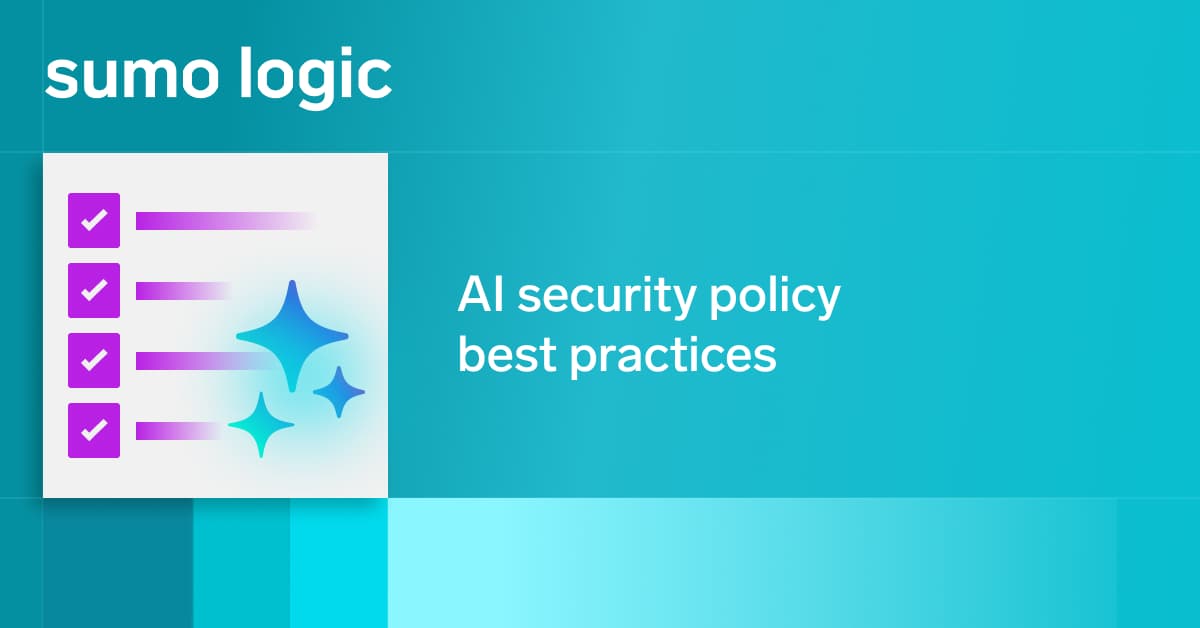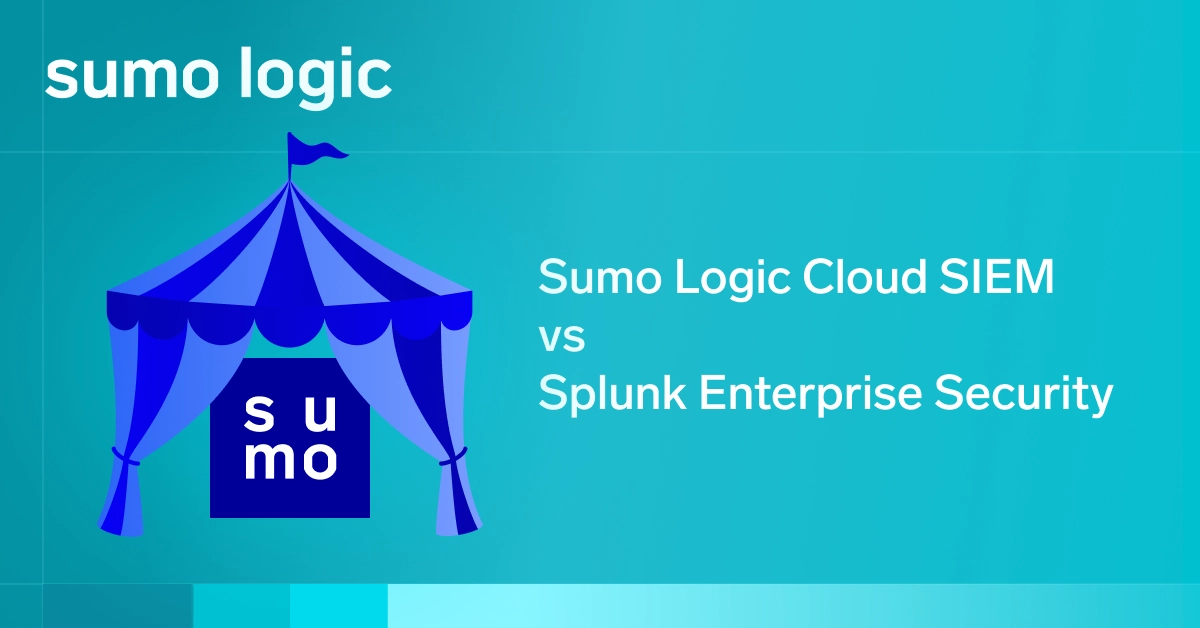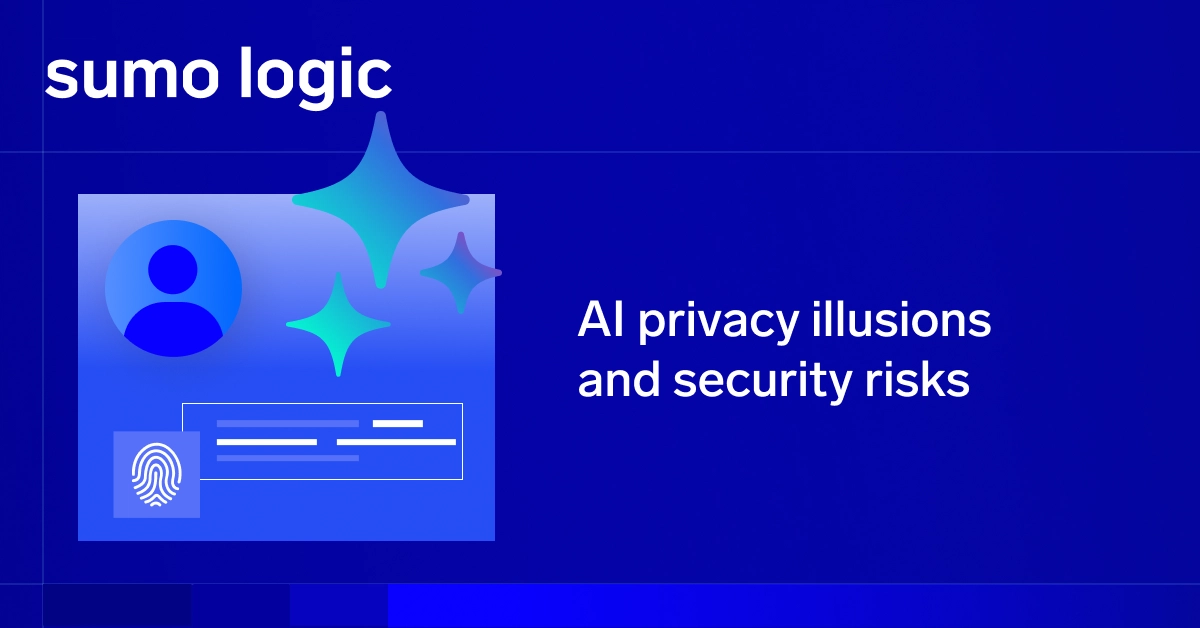Microsoft Windows Internet Information Services (IIS) log files hold a wealth of data on web application activity and performance. But, locating and managing these logs can be challenging for busy sites with constant traffic and complex infrastructures.
IT operations teams rely on IIS logs to troubleshoot web applications, track server requests, identify users, and address other user traffic concerns for optimal security. Without a centralized view, however, it becomes difficult for teams to extract meaningful insights from their IIS log files.
To maximize the value of your IIS logs, you need to understand how to find and consolidate them for more effective IIS log analysis.
What is an IIS log?
IIS logging is server-side logging that captures detailed information about web server activity. Typically configured at the site level, IIS logs are ASCII text-based and customizable via the W3C logging format to include or exclude specific fields.
IIS logs are critical for web server performance monitoring, security auditing, and troubleshooting errors in Windows Server environments.
IIS logs vs IIS error logs
While IIS logs capture general web request data, IIS error logs provide details on failed requests. If you can’t find the request in the IIS logs, it may have failed at a lower level. In such cases:
- Check the HTTPERR logs (typically at C:\Windows\System32\LogFiles\HTTPERR) for request errors before they reach IIS.
- Additionally, application-level errors (such as ASP.NET exceptions) may be logged separately in application logs or require enabling Failed Request Tracing (FREB).
Unfortunately, the steps for looking up log files vary depending on which version of IIS is used. Users can find log files by following specific steps for the different versions of IIS deployed, which are listed below.
Where are IIS logs located?
By default, IIS logs files on a standard Windows Server are found at:
%SystemDrive%\inetpub\logs\LogFiles.
However, administrators or other IT personnel may switch the directory where they’re stored if requirements change. In this instance, you should know where IIS log files are stored to monitor the health of applications, troubleshoot them, or find basic information about cybersecurity and data governance concerns.
How to find IIS log file locations on IIS 7 and later
- Go to Windows Start and run “inetmgr”. Alternatively, you can visit Administrative Tools → Internet Information Services (IIS) Manager.
- Click on “Sites” in the left-hand tree menu to display a list of sites on the right of the screen. Note your site ID number, which IIS saves logs based on.
- Double-click on your site within the tree view or the grid view. Next, double-click the Logging icon to open the logging settings screen.
- Find your IIS log files in the Directory field of the logging settings screen.
- Go to the IIS log files location in the directory field. Inside this folder, there are subfolders for each site configured with IIS. The naming pattern for the folders the logs are in is W3SVC1, W3SVC2, etc. The number at the end of the folder name corresponds to the site ID mentioned in step No. 2. Thus, W3SVC2 corresponds to site ID 2.
How to find IIS log files on IIS 6 and earlier
- From Windows Start, hover over Administrative Tools and click on IIS Manager.
- Expand the name of your server’s folder in the left-hand tree, then do so for the Sites folder.
- Right-click on the site’s name and select Properties. The settings will load.
- Near the bottom of the website tab, an option will state “Active Log Format.” Click on the Properties button.
- Near the bottom of the General Properties tab, there’s a box containing the log file directory and the name of the log file. The complete log path consists of the log file directory and the first part of the log file name.
How to find IIS log files on Azure
- IIS log files are automatically saved in Azure Cloud Services.
- Access log files using the Remote Desktop to connect to a specific server. There, files are stored in a path similar to this:C:\Resources\directory\{some random guid}.{app name}.DiagnosticStore\LogFiles\Web\W3SVC{random number} (Azure Cloud Services (classic) )
- Ensure that web server logging is enabled.
- Set web server logging to save to the file system.
- The files are located under D:\home\LogFiles\http\RawLogs via the KUDU console.
Why centralizing IIS logs is essential
Managing IIS log files across multiple servers and cloud environments can be complex. Different departments and business units within an organization often use various IIS versions, each storing log files in different locations. Additionally, the IIS cloud offering further complicates log file management, making troubleshooting and monitoring web applications more difficult.
To overcome these challenges, you can centralize IIS log files into a unified dashboard that works across different IIS versions and hybrid cloud environments. Here are three key benefits of this approach:
Easier IIS log file comparisons
A unified dashboard for viewing IIS log file metrics allows organizations to easily compare application performance and monitor server metrics in real-time. Organizations can determine how a spike in one application’s use affects another’s performance and other networking concerns.
When the IIS log data are stored in different places, it’s much more difficult to readily compare metrics and identify app use and performance trends. Log visualization tools such as pie charts, bar diagrams, and interactive dashboards help you interpret log file data and simplify comparisons to show the most insightful information IIS log files produce.
Real-time IIS logs analytics
A centralized dashboard for IIS log monitoring helps your team achieve real-time log analysis. IT teams can track trends as they unfold and even use machine learning analytics to predict trends accurately.
Real-time analytics of IIS log file data also helps your team monitor cybersecurity issues, detect security threats early, and minimize potential data breaches.
Analyzing IIS log files gives you better responsiveness and enterprise agility for managing web-based applications.
Continuous monitoring and automated alerts for IIS logs
Consistently monitoring IIS log files is critical for detecting anomalies and responding to web server errors. A centralized log management platform simplifies continuous monitoring by consolidating logs from different servers and cloud environments into a single dashboard.
Automated log alerts enhance infrastructure monitoring by notifying teams of critical events and security risks.
With a single view of IIS log files, alerts are based not only on individual applications and factors but also on combinations of them. The action taken by alerts is more effective when it is based on continuously monitoring all IIS log files.
How to centralize IIS log files with Sumo Logic
The Sumo Logic IIS Log Analyzer App simplifies IIS log management by centralizing logs into a user-friendly dashboard. This sophisticated IIS log analysis tool helps organizations efficiently monitor, query, and manage IIS log data in one unified platform. With Sumo Logic, you can:
- Query raw log data in real-time for insights that would take too long to find or analyze with IIS log file data in various directories.
- Leverage the visual capabilities of dashboarding and instantaneous alerts to better understand each metric associated with IIS log data analysis.

Effectively managing IIS log data is key to optimizing web application performance, maintaining system health, and strengthening cybersecurity and data governance. It’s essential for businesses to learn more about how IIS log data can help both those applications and their businesses as a whole.