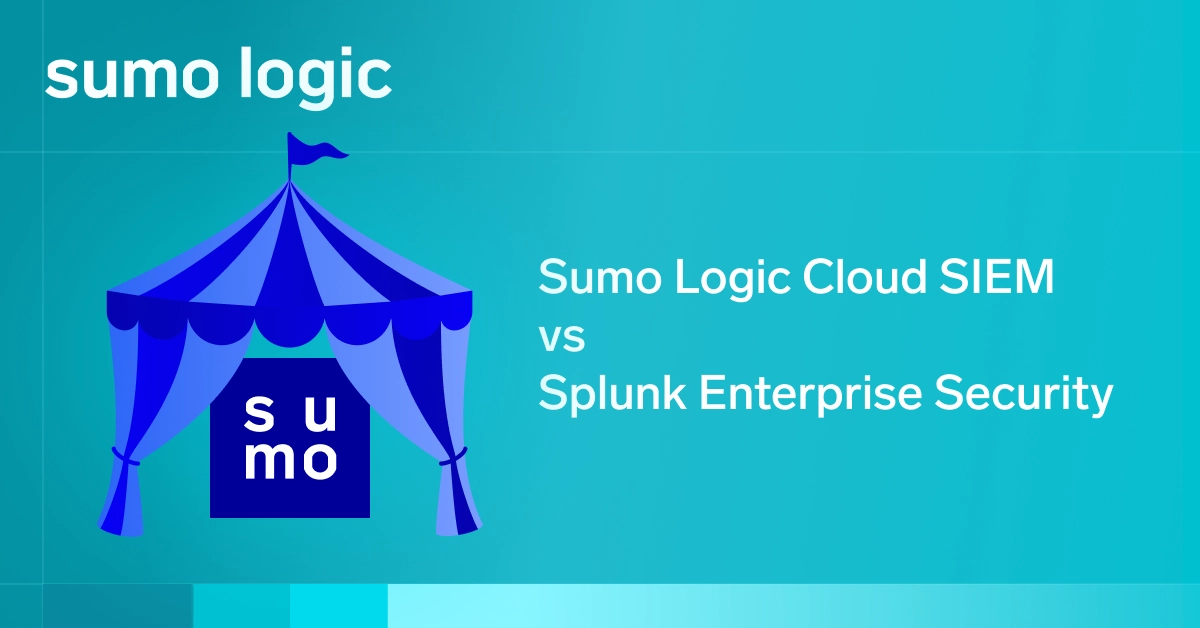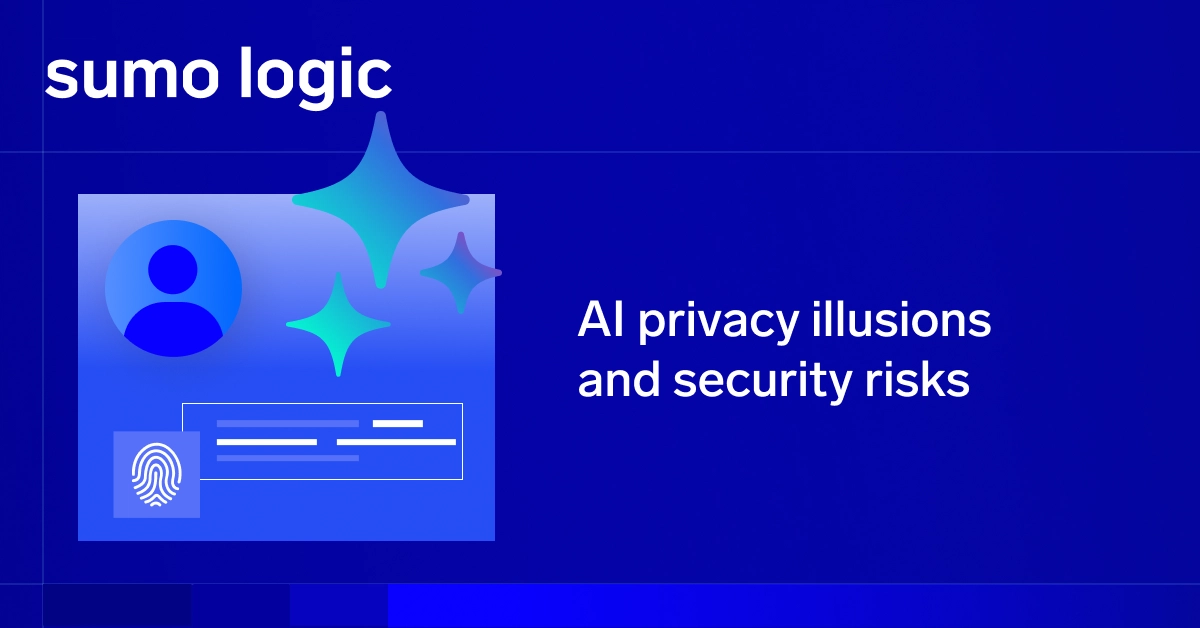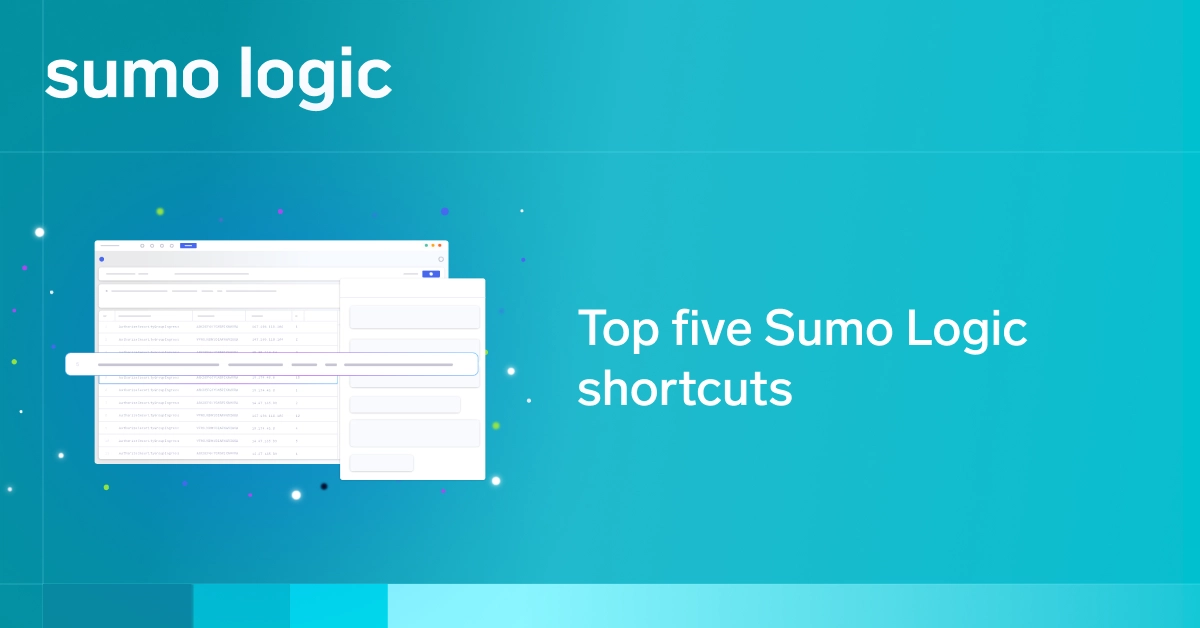If you use Artifactory, JFrog’s artifact repository manager, there’s a good chance you’re already invested in a DevOps-inspired workflow. And if you do DevOps, you’re probably interested in containerizing your apps and deploying them through Docker or another container system. That’s a key part of being agile, after all.
From this perspective, it only makes sense to want to run Artifactory as a Docker container. Fortunately, you can do that easily enough. While Artifactory is available for installation directly on Linux or Windows systems, it can also run easily enough on Docker. In fact, running Artifactory as a container gives you some handy features that would not otherwise be available.
In this tutorial, I’ll explain how to run Artifactory as a container, and discuss some of the advantages of running it this way.
Pulling the Artifactory Container
Part of the reason why running Artifactory as a Docker container is convenient is that pre-built images for it already exist. The images come with the Nginx Web server and Docker repositories built in.
The Artifactory container images are available from Bintray. You can pull them with a simple Docker pull command, like so:
docker pull docker.bintray.io/jfrog/artifactory-oss:latest
This would pull the image for the latest version of the open source edition of Artifactory. If you want a different version, you can specify that in the command. Images are also available for the Pro Registry and Pro versions of Artifactory.
Running Artifactory as a Container
Once you’ve pulled the container image, start it up. A command like this one would do the trick:
docker run -d --name artifactory -p 80:80 -p 8081:8081 -p 443:443
-v $ARTIFACTORY_HOME/data
-v $ARTIFACTORY_HOME/logs
-v $ARTIFACTORY_HOME/backup
-v $ARTIFACTORY_HOME/etc
docker.bintray.io/jfrog/artifactory-oss:latest
The -v flags specify volume mounts to use. You could use whichever volume mounts you like, but the ones specified above follow JFrog’s suggestions. To configure them correctly, you should run
export ARTIFACTORY_HOME=/var/opt/jfrog/artifactory
prior to starting the Artifactory container, so that the ARTIFACTORY_HOME environment variable is set correctly.
Configuring the Client
Artifactory is now up and running as a container. But there’s a little extra tweaking you need to do to make it accessible on your local machine.
In particular, edit /etc/hosts so that it includes this line:
localhost docker-virtual.art.local docker-dev-local2.art.local docker-prod-local2.art.local
Also run:
DOCKER_OPTS="$DOCKER_OPTS --insecure-registry docker-virtual.art.local --insecure-registry
docker-dev-local2.art.local --insecure-registry
docker-prod-local2.art.local --insecure-registry
docker-remote.art.local"
This command tells Docker to work with a self-signed certificate. It’s necessary because the Artifactory container image has a self-signed certificate built in. (You would want to change this if you were running Artifactory in production, of course.)
After this, restart Docker and you’re all set. Artifactory is now properly configured, and accessible from your browser at http://localhost:8081/artifactory.
Why run Artifactory as a Container?
Before wrapping up the tutorial, let’s go over why you might want to run Artifactory as a container in the first place. Consider the following benefits:
- It’s easy to install. You don’t have to worry about configuring repositories or making your Linux distribution compatible with the Artifactory packages. You can simply install Docker, then run the Artifactory package.
- It’s easy to get a particular version. Using RPM or Debian packages, pulling a particular version of an app (and making sure the package manager doesn’t automatically try to update it) can be tricky. With the container image, it’s easy to choose whichever version you want.
- It’s more secure and isolated. Rather than installing Artifactory to your local file system, you keep everything inside a container. That makes removing or upgrading clean and easy.
- It’s easy to add to a cluster. If you want to make Artifactory part of a container cluster and manage it with Kubernetes or Swarm, you can do that in a straightforward way by running it as a container.
About the Author
Chris Tozzi has worked as a journalist and Linux systems administrator. He has particular interests in open source, agile infrastructure and networking. He is Senior Editor of content and a DevOps Analyst at Fixate IO.