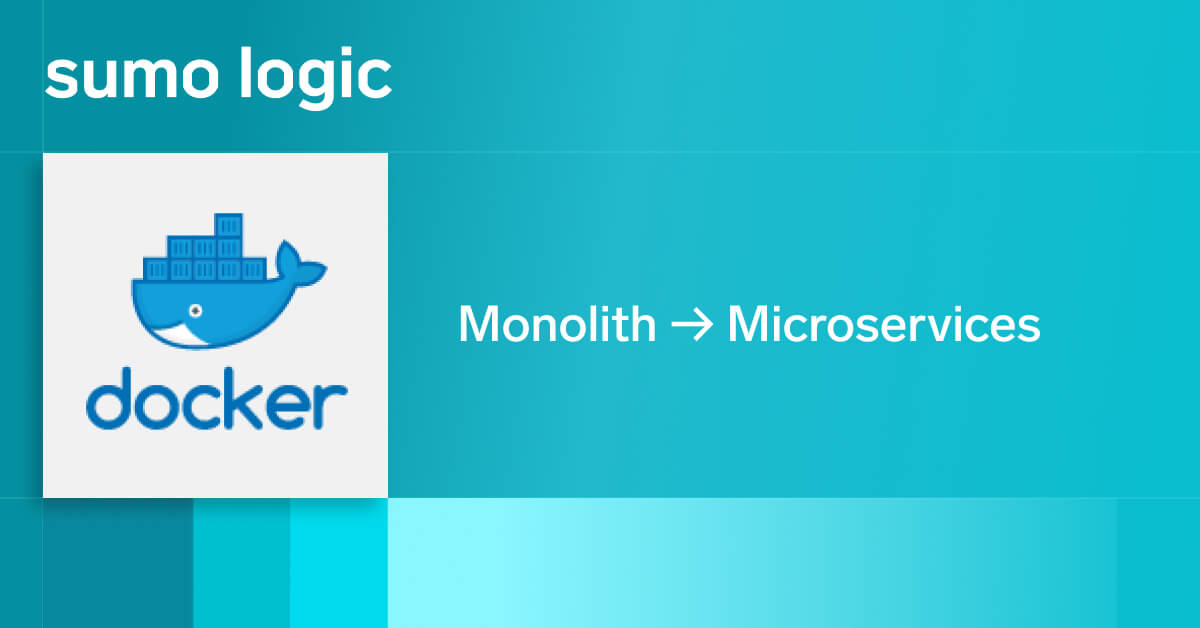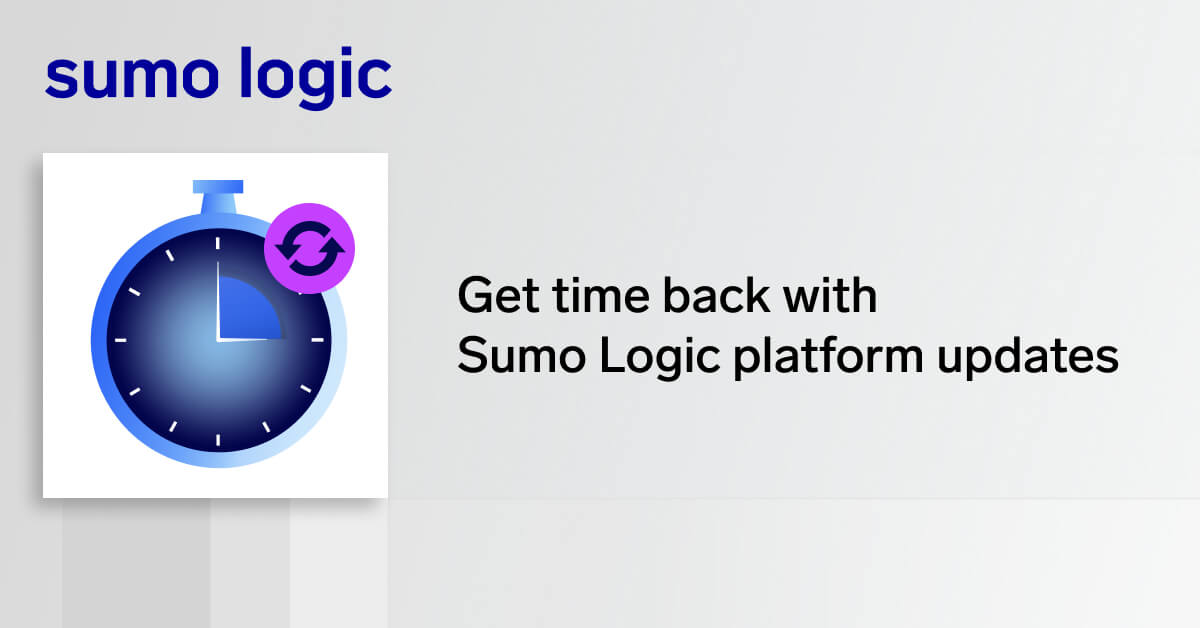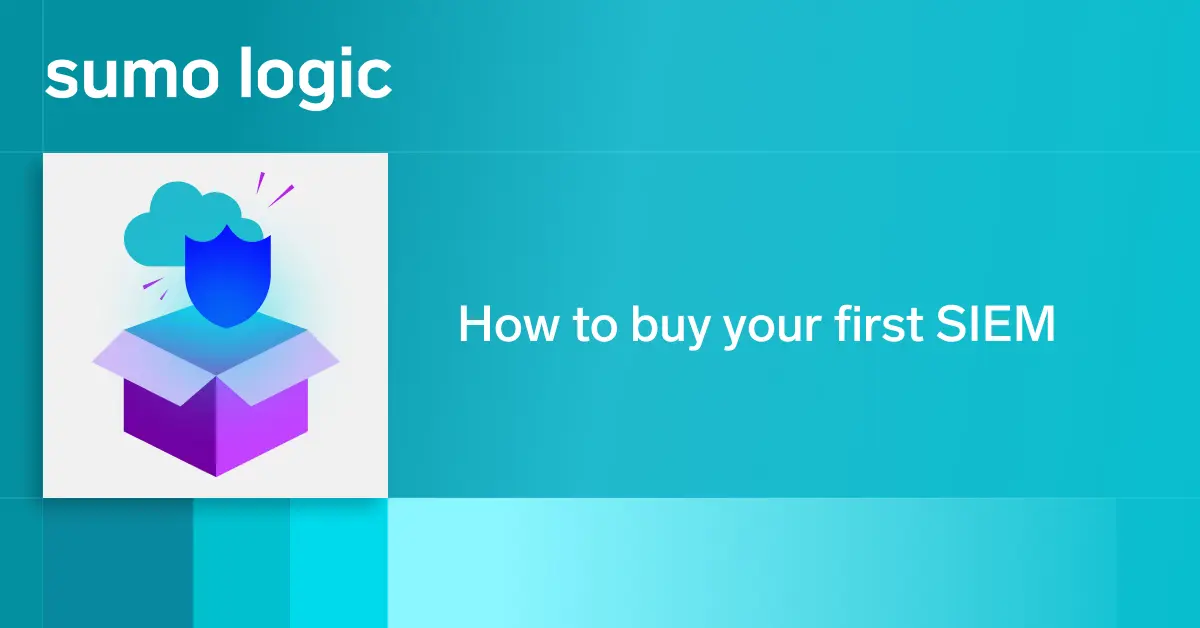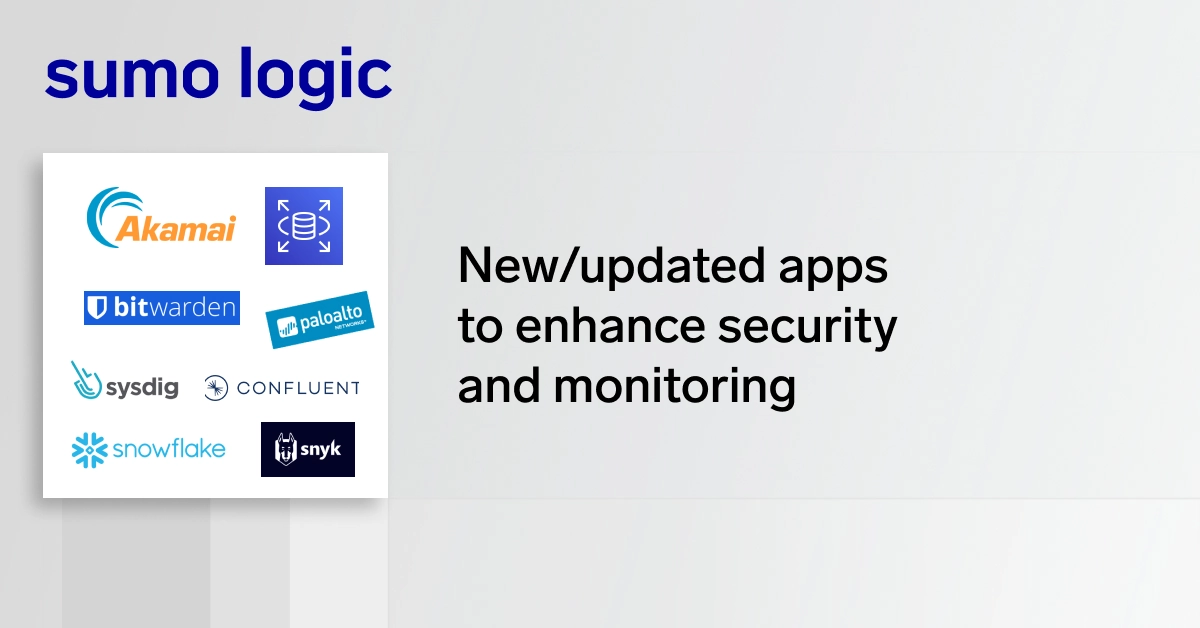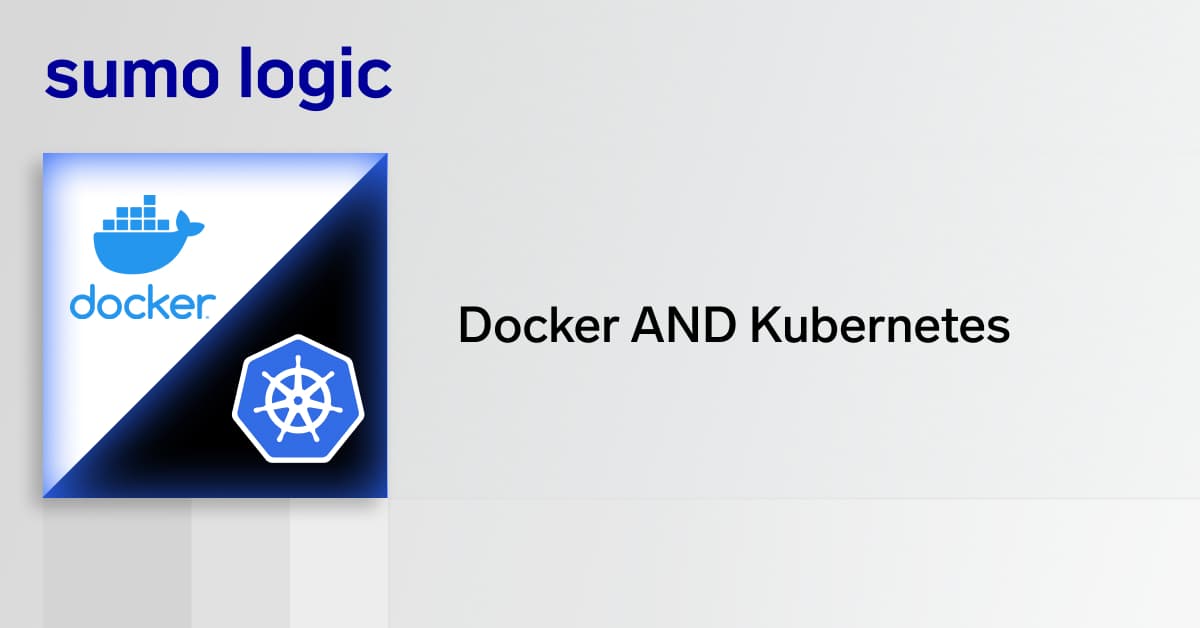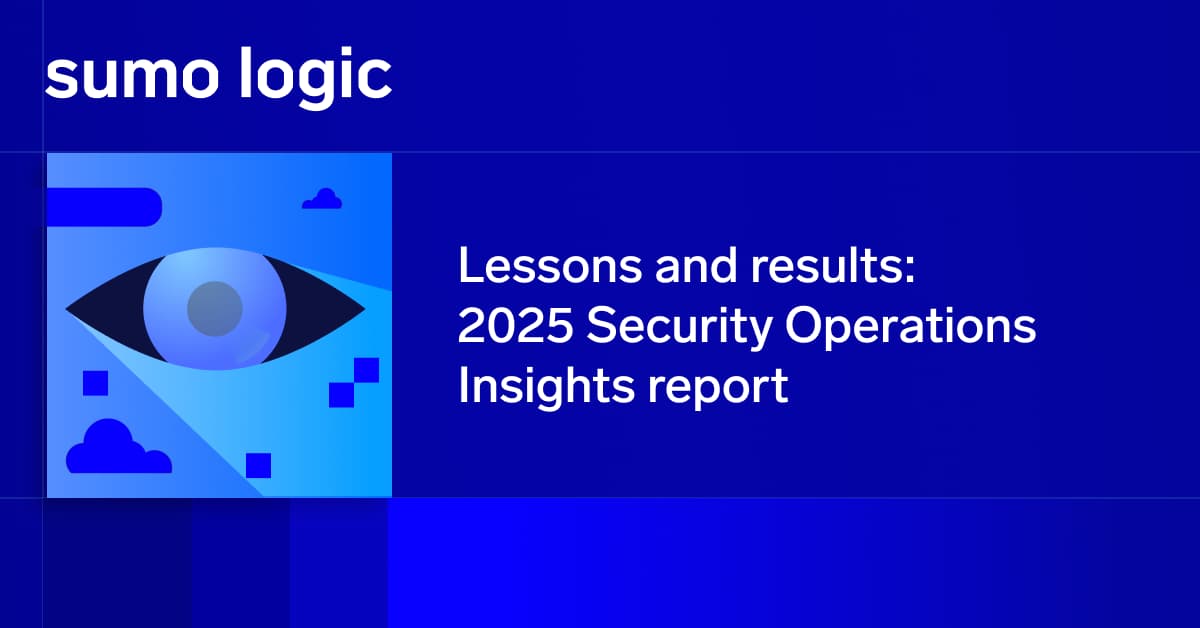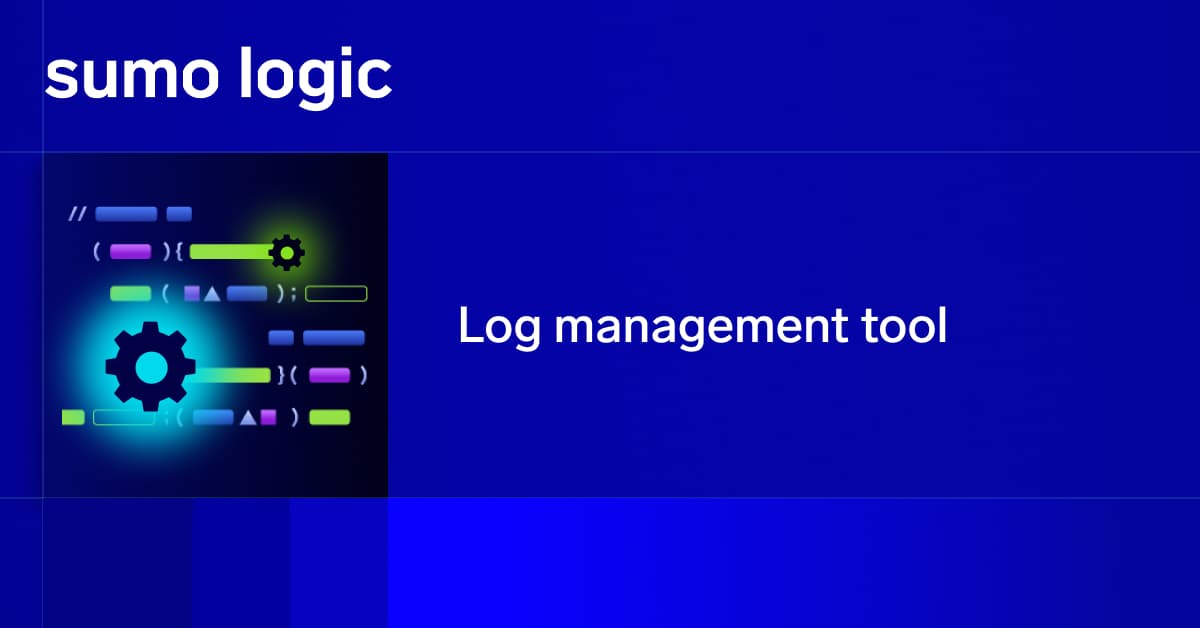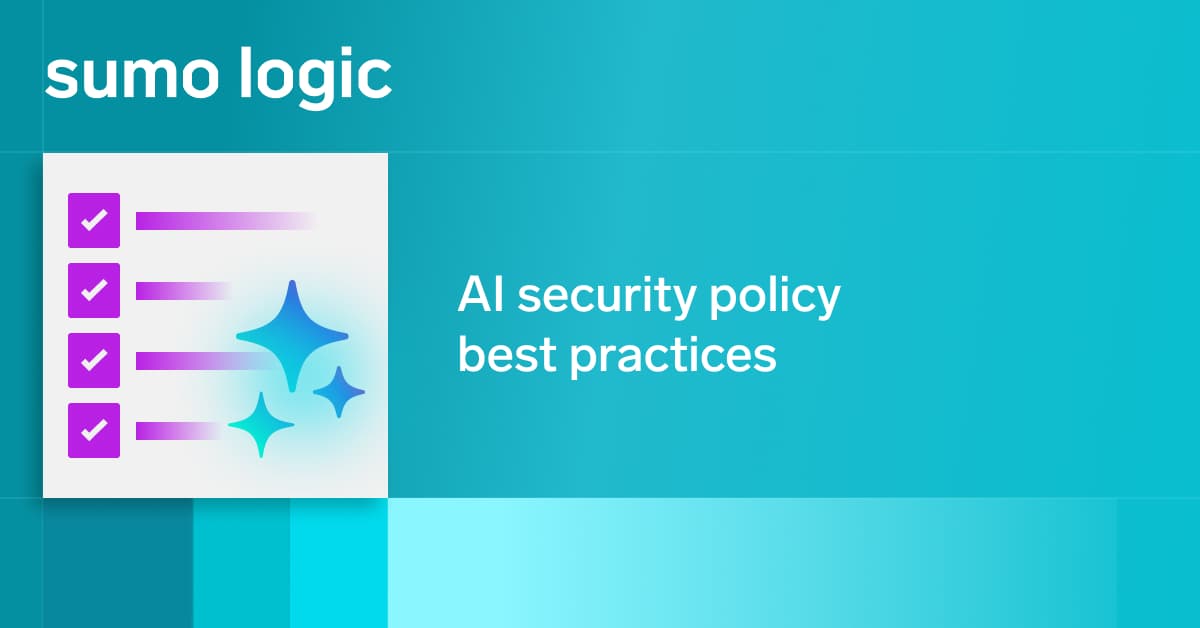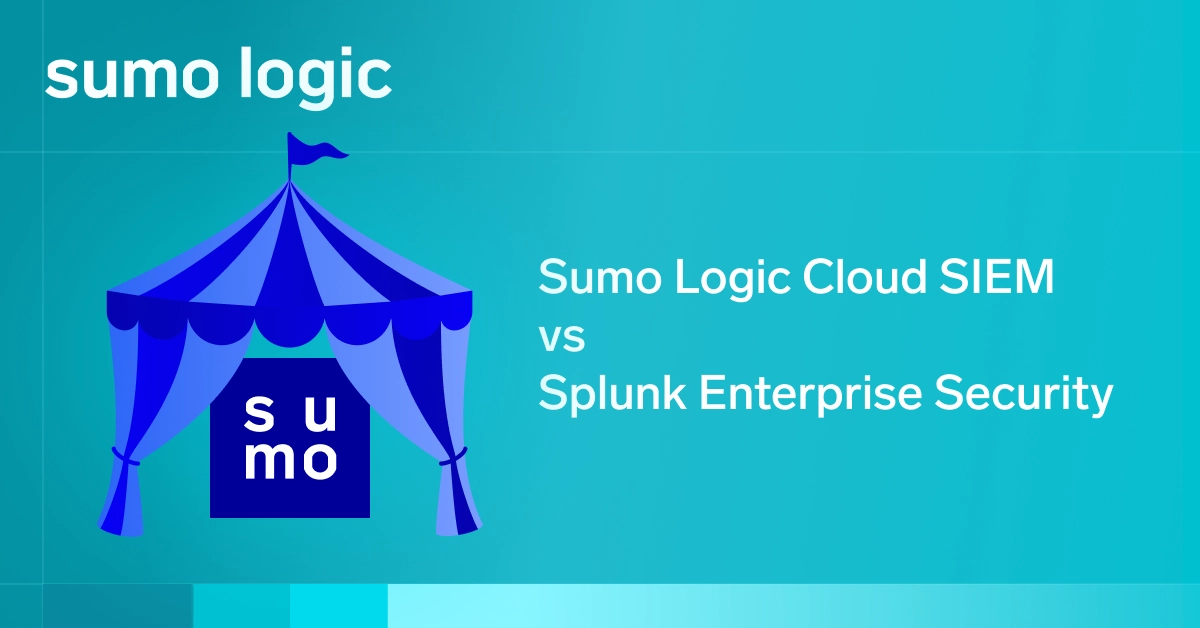Resource center
Sumo Logic Blog
Filter resources
Topic
Platform(1)
Apache(9)
Application Observability(47)
AWS(142)
Azure(31)
Case Study(21)
Cloud SIEM(50)
Cloud SOAR(93)
Compliance(43)
Containers(76)
Continuous Intelligence(9)
Culture(33)
DevOps & IT Operations(481)
GCP(16)
Illuminate(16)
OpenTelemetry(8)
SecOps & Security(403)
Training & certification(6)